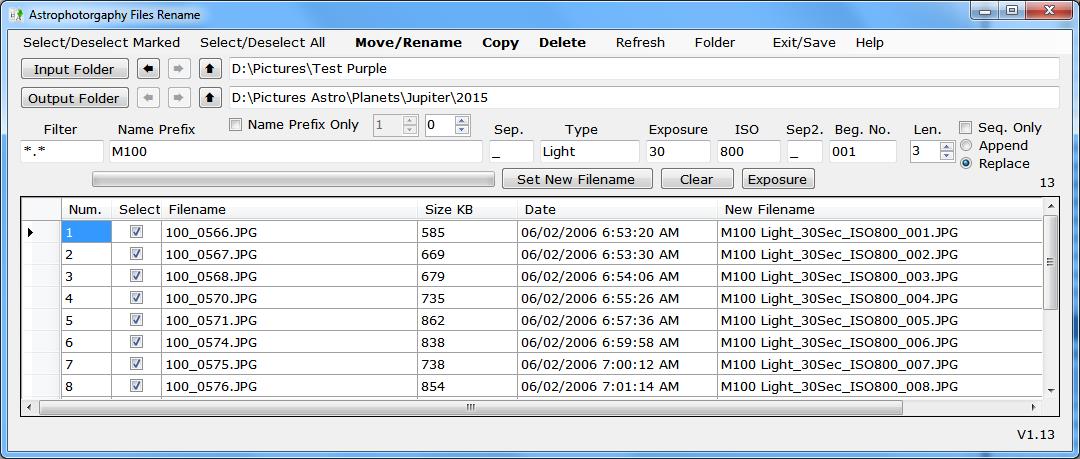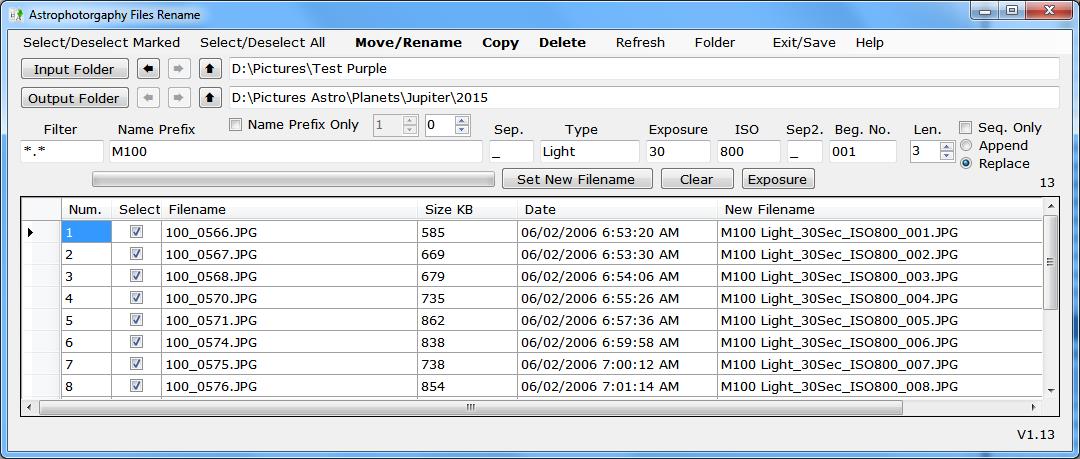- Program function
- Program is used to manage astrophography (or any other) files by renaming/moving,
copying, and deleting them. The input and output folder can be set and the filename of
the new file created to include exposure and iso numbers.
- Folder Selection and Options
- Input Folder button
- Brings up an Open Folder dialog box.
- Output Folder button
- Brings up an Open Folder dialog box, allows new folder to be created.
- Arrow buttons
- Navigate folders backward, forward and up.
Backward and forward buttons will be disabled if there is no folder history.
- Folder text boxes
- Type in a folder name, press the Refresh button or Enter key to update.
- Folder Menu (on menu bar)
- Input = Output
- Sets the Input Folder equal to the Output Folder.
- Output = Input
- Sets the Output Folder equal to the Input Folder.
- Switch Input and Output
- Switches the Input and Output Folders.
- Explore Input
- Opens Windows Explorer to the Input Folder.
- Explore Output
- Opens Windows Explorer to the Output Folder.
- Input Folder History
- Brings up a windows showing Input Folder history since the program was started.
Double Click on an entry to select it and update the Input Folder.
- Output Folder History
- Brings up a windows showing Output Folder history since the program was started.
Double Click on an entry to select it and update the Output Folder.
- Add Input & Output Folder Pair
- Adds the current Input Folder and Output Folder to the
Saved Input & Output Folder Paris.
- Show Input & Output Pairs
- Opens the Saved Input & Output Folder Paris window.
Double Click on an entry to select it and update the Input & Output Folders.
- Show exiftool debug
- When checked will bring up a Message Box showing the exiftool command line.
- Marking Files.
- Files in the Input Folder are listed in a datagrid using the Filter
text applied to the filename. A value of *.* will list all files.
To select files for marking in the data grid click on the 1st column in the row containing the filename.
- Using the datagrid.
- Click on the 1st column in the row containing the filename to select.
Multiple rows can be selected using the Shift or Control keys.
Click on Select/Deselect Marked menu bar button to mark the selected files.
- Using the Select check box.
- Check the Select check box next to the filename.
- All files.
- Click on Select/Deselect All menu bar button.
- Building the new filename.
- Files in the Input Folder are listed in a datagrid using the Filter
text applied to the filename. A value of *.* will list all files.
To select files for marking in the data grid click on the 1st column in the row containing the filename.
- New Filename is created using the following values.
- Name Prefix
- This will be the beginning of the New Filename.
- Sep.
- Seperating character(s) between Type, Exposure & ISO.
- Type
- Text describing the type of image, can be blank.
- Exposure
- Image expousre in seconds if numeric, n-nnn for fracton of seconds,
otherwise any value.
A leading 0 will format the field with leading zeros.
- ISO
- Image ISO value, can be blank.
A leading 0 will format the field with leading zeros.
- Sep2.
- Seperating character(s) between ISO and sequence number.
- Beg. No.
- Sequence number for 1st marked file's new filename.
- Len.
- Length of sequence number.
If set to 0 no sequence number will be generated and a warning message is
displayed. This option can result in duplicate new filenames and some file
can be lost.
- Name Prefix Only check box
- When checked the New Filename is build without using the
Sep., Type, Exposure, ISO, Sep2. and Beg. No. fields.
The New Filename is built using Name Previx + Filename. How much of Filename is used to build the New Filename
is determined by the two number boxes to the right, listed below.
The file type of the New Filename is the same as Filename.
- Filename beginning character number box
- Beginning position in Filename to append to Name Prefix.
A value of 0 will make New Filename equal Filename. This is useful when copying
files to a new folder and keeping the original files.
- Filename length number box
- Number of characters in Filename to include in New Filename beginning at value in
Filename beginning character number box.
- Seq. Only check box
- When checked the sequence number is appended or replaced
in Filename depending on which radio button is selected with a new
sequence number starting with Beg. No. for the length indicated.
- Append radio button
- When selected sequence numbers are appended to the filename.
- Replace radio button
- When selected sequence numbers are replaced at the end of the filename.
- Set New Filename button
- Displays the New Filename for all marked files.
- Clear button
- Clears the New Filename for all files.
- Other ways to set Exposure & ISO values.
- Click on an image Filename in the datagrid
- Displays the image's Exposure and ISO values on the status line.
- Click on the Exposure label to set it's value to the image's Exposure.
- Click on the ISO label to set it's value to the image's ISO.
- Performing an operation.
- Move/Rename
- Marked files moved from the Input Folder to the Output Folder
with the New Filename.
- Copy
- Marked files are copied to the Output Folder with the New Filename.
- Delete
- Marked files are deleted from the Input Folder. (Moved to the Recycle Bin)
- Calculate Exposure.
- Exposure button
- Calculates total exposure for all selected files.
- View a file.
- Double click on the filename in the datagrid.
- Right click on the filename in the datagrid bring up the context menu.
- View image in file window
- Window is displayed showing the image if the file is an image that can be displayed.
- View file using default program
- Opens the filename using the default Windows program assoicated with it's filetype.
- View file using external program...
- Opens a dialog box to allow you to choose a program to open the filename with.
Full filename and path is copied to the clipboard.
- View file using ---
- Last external program used. Disabled if an external program has never been
used to open a filename.
- When the image window is visible the next filename selected will be displayed automatically.
- Status line.
- Click to expand into message window.
- Shows status of program and error messages.
-
Download program
- Click on above link to download zip file to install program.
- Examples.
- New Filename using image data.
- Name Prefix added to beginning of filename.

- Do not change filename, used to copy to new folder with same name.

- Name Prefix added to 5th position of filename.

- Name Prefix added to 5th position of filename with new sequence numbers.

- Filename sequence number changed.

- Sequence number appended to filename.

- Help.
- Press the F1 key
- Brings up this document in a web browser.
|